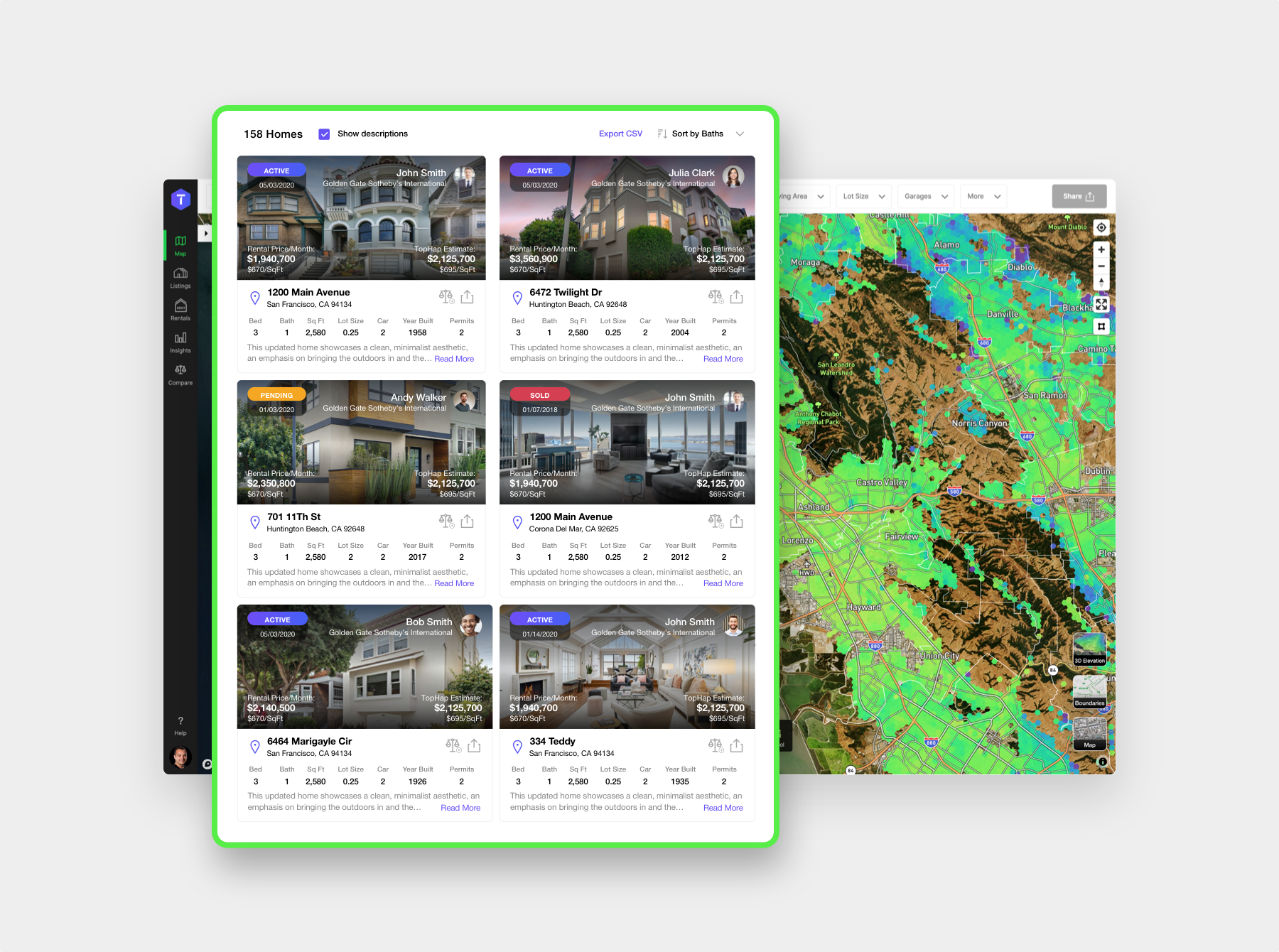In this video we will be discussing how to navigate the TopHap “Map”!
The map is central to your experience using TopHap.
You can pan the map by clicking and dragging the cursor.
Zoom the map by scrolling using your mouse-wheel, touchpad or the two finger scroll gesture on macOS. Alternatively, zoom by double clicking or double tapping.
Rotate and pitch the map by clicking and dragging the cursor and holding the right mouse button or Ctrl key. On macOS, use the very intuitive two finger press and drag gesture on the touchpad. Dragging to the Left and Right controls the rotation and Up and Down controls the pitch.
The map supports a number of useful keyboard shortcuts, to use the keyboard to control the map. Start by clicking on the map to give it focus:
- = /+: Increase the zoom level by 1.
- Shift & = or Shift & +: Increase the zoom level by 2.
- -: Decrease the zoom level by 1.
- Shift & -: Decrease the zoom level by 2.
- Arrow keys: Pan by 100 pixels.
- Shift & ⇢: Increase the rotation by 15 degrees.
- Shift & ⇠: Decrease the rotation by 15 degrees.
- Shift & ⇡: Increase the pitch by 10 degrees.
- Shift & ⇣: Decrease the pitch by 10 degrees.