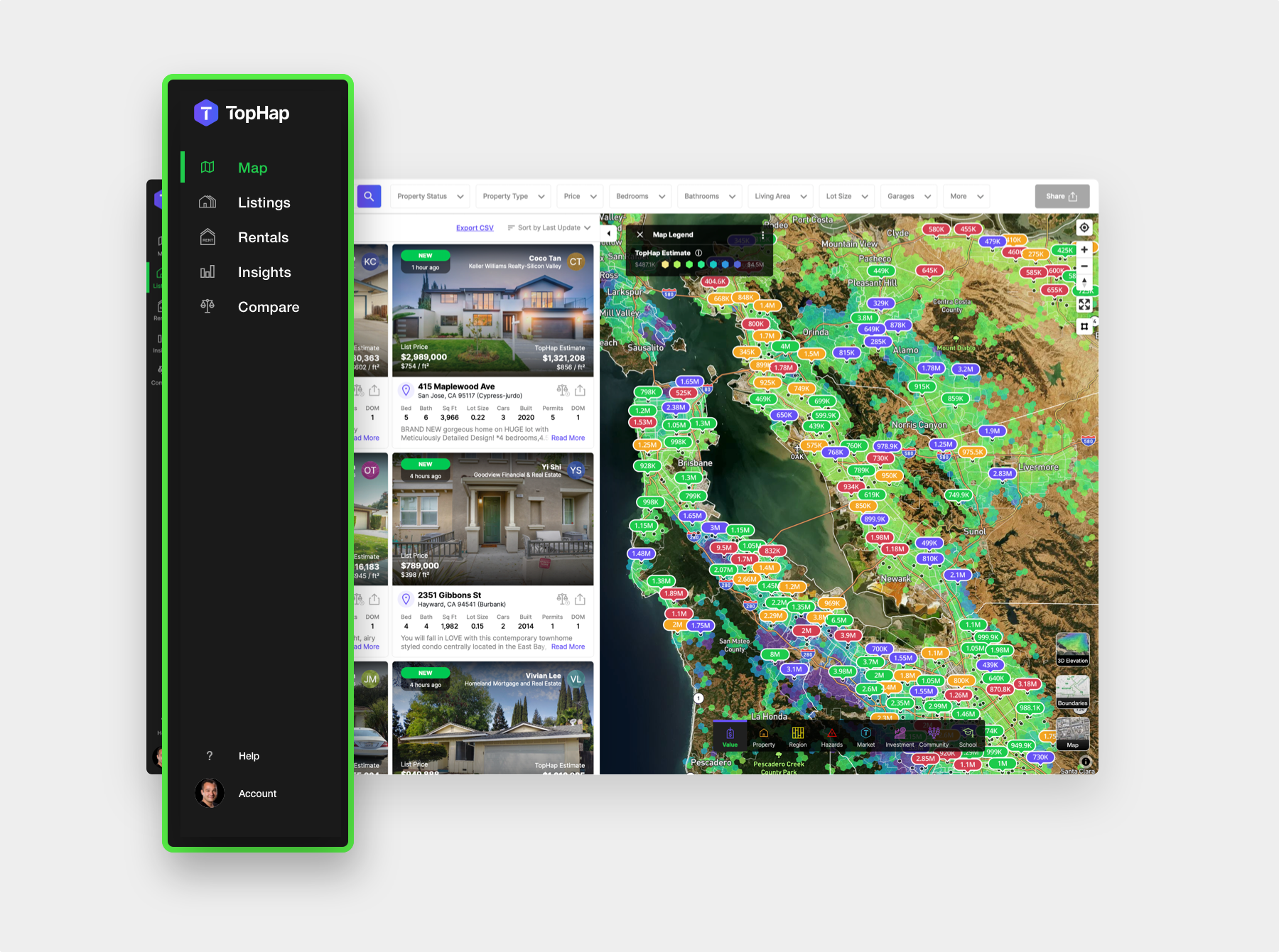The menu bar consists of multiple modes that let you control the different application functions.
The default mode is selected in green and that is Listings Mode. It allows you to research and explore all Active, Pending, Sold and Off-market properties.
Next is Rental Mode, which allows you to analyze all properties For Rent and previously rented.
Clicking on the Map Mode hides the side panel and allows you to interact with the map full screen. We typically do this when researching areas or regions and not just on market properties.
Insights mode allows you to see charts and analytics about the currently selected region. You can analyze all types of property characteristics and see their effect on property value.
One of the most powerful TopHap features is Compare Mode. Compare mode allows you to compare multiple regions and properties at the same time. It gives you the ability to analyze Historical Values and Market Analytics. You’re also able to compare and contrast any property or region characteristics right next to each other.
If you ever have any questions or want to contact us for any reason, please go to the Help section and either Chat with us or submit feedback or bug reports. We really appreciate your feedback!
TopHap Academy is always evolving with new content and videos and we urge you to explore it to learn more about TopHap’s features and functionality.
Inside your avatar you will find your standard account management and billing functions where you can download your invoices and change your avatar picture.
If you see the Upgrade button then there are more TopHap features that would become available to you if you upgrade your plan. You can explore all of TopHap’s features by starting your free 7 day trial.