Latest Stories
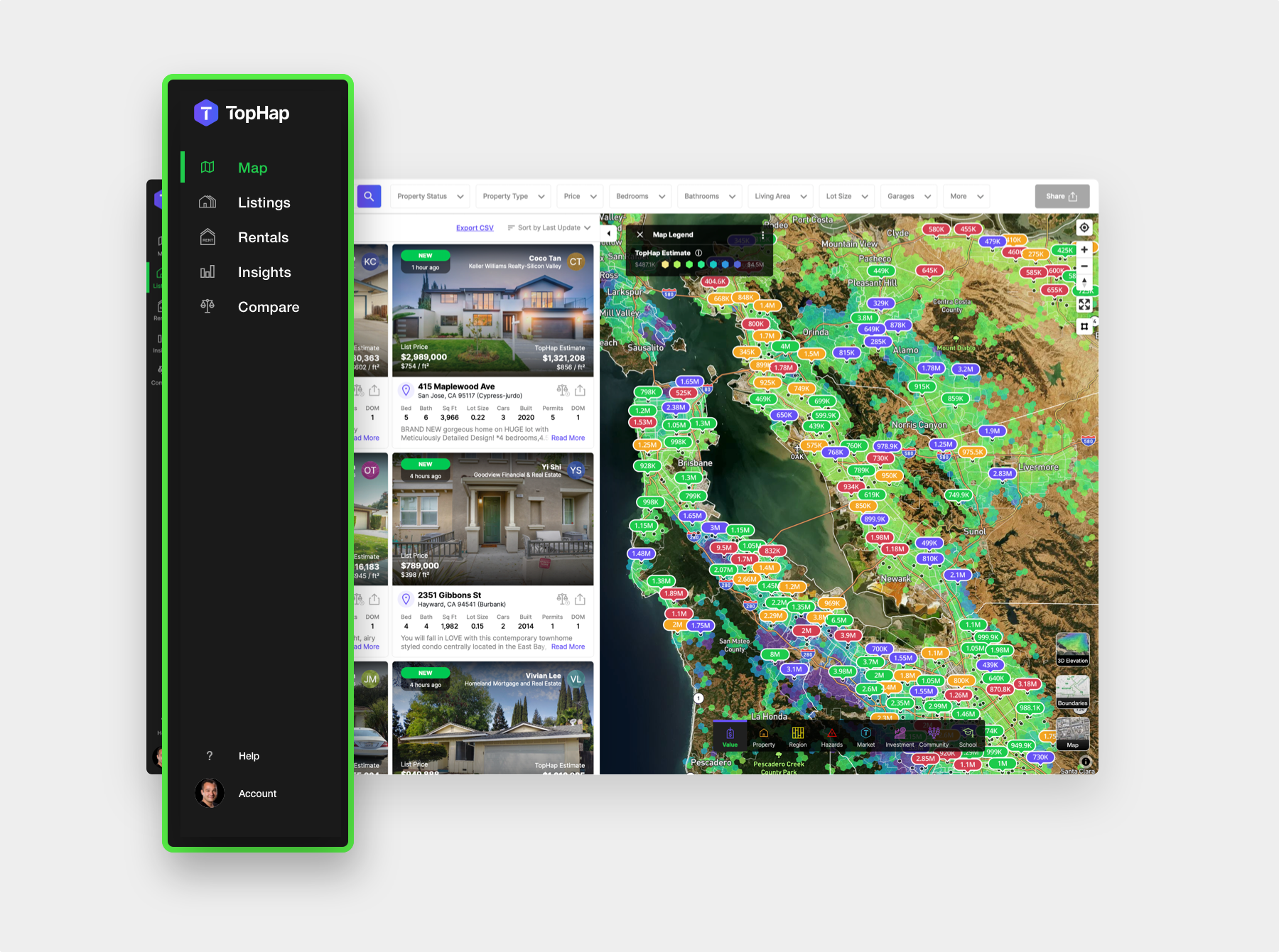
Academy
Navigating the Menu Bar
The menu bar consists of multiple modes that let you control the different application functions. The default mode is selected in green and that is Listings Mode. It allows you to research and explore all Active, Pending, Sold and Off-market properties. Next is Rental Mode, which allows you to analyze all properties For Rent and
Dennis Khvostionov
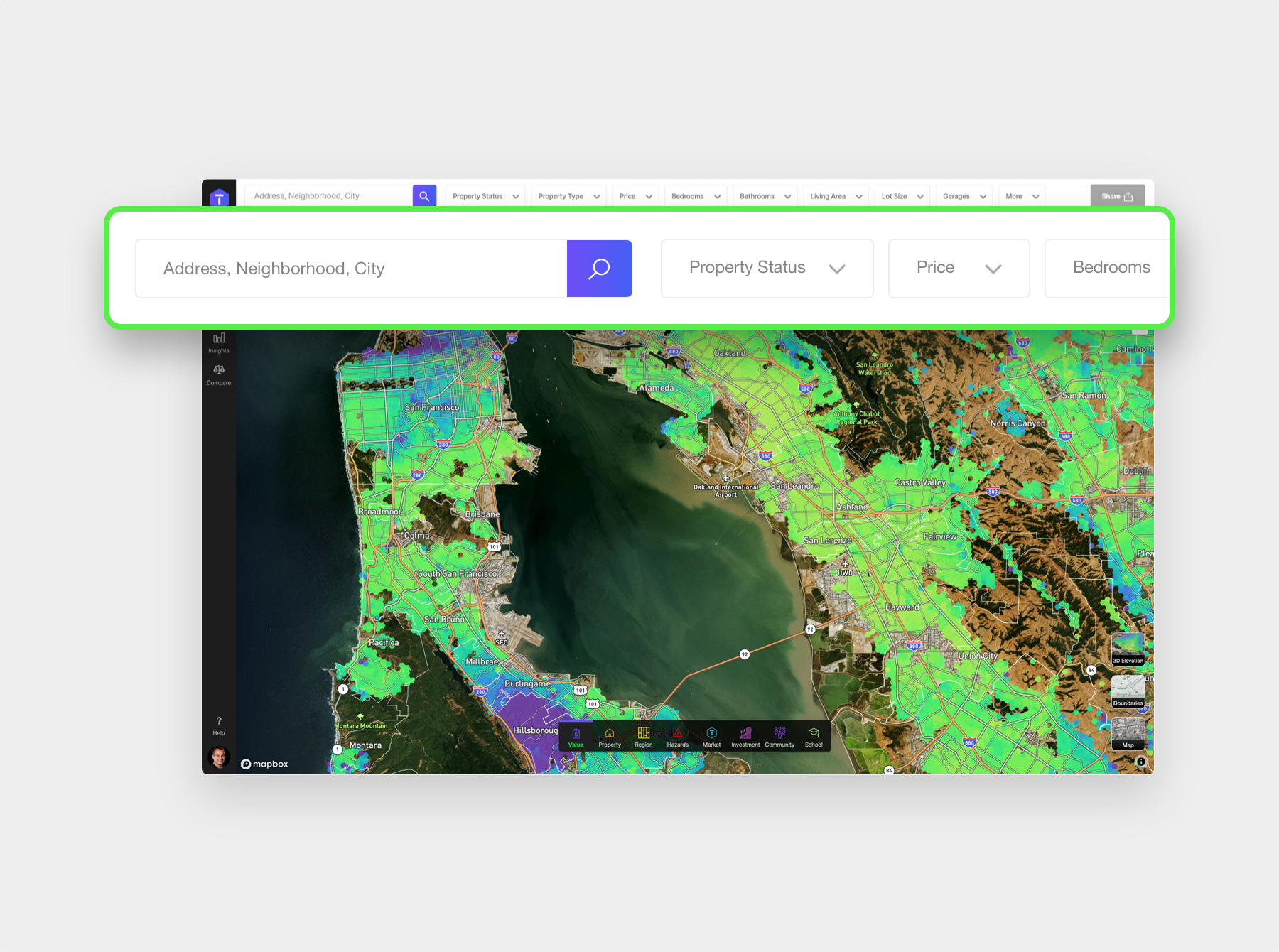
Academy
Search Bar
If you know the address of the property that you are researching you can start by typing it here. Don’t worry about typos as the Search bar will show auto-complete results as you’re typing. To go to the target property you can either click one of the results or use your up and down arrow
Dennis Khvostionov
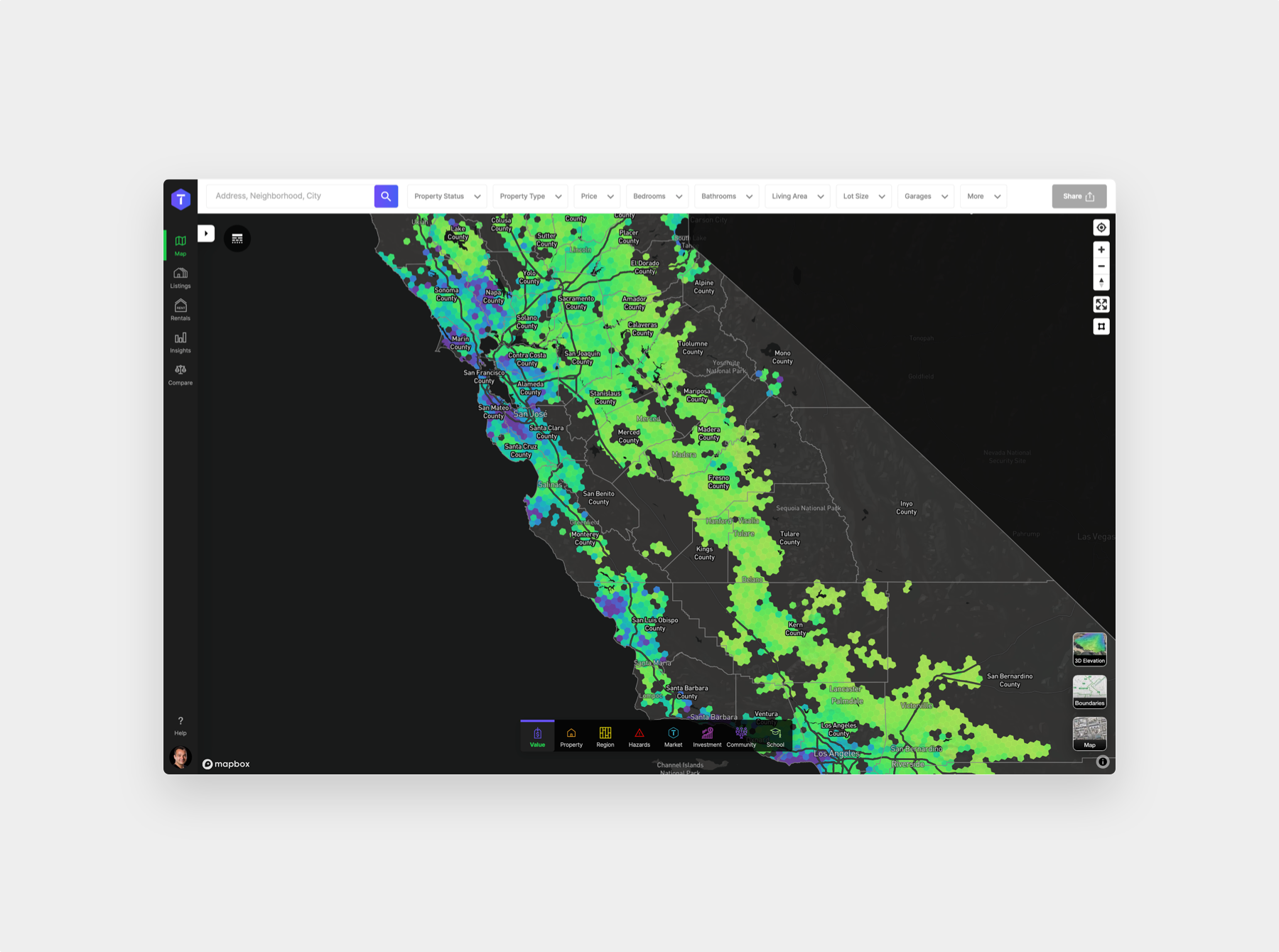
Academy
Search Results
The search results are displayed to the left of the map and change instantly as you move the map, search for regions and apply filters. At the top of the panel you can see the total count of properties fitting your criteria and you can also change the sort order of the results. Based on
Dennis Khvostionov
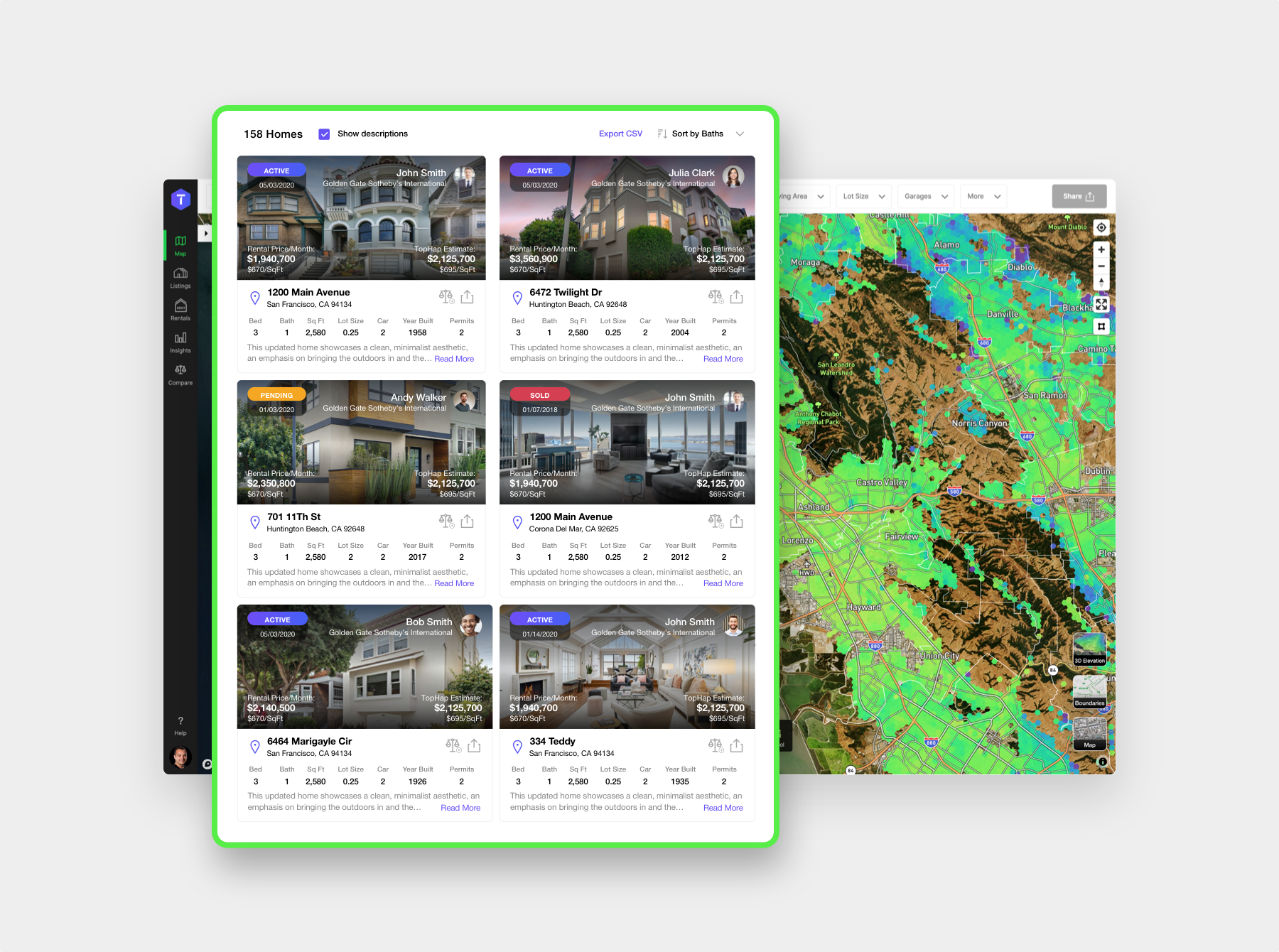
Academy
Navigating the Map
In this video we will be discussing how to navigate the TopHap “Map”! The map is central to your experience using TopHap. You can pan the map by clicking and dragging the cursor. Zoom the map by scrolling using your mouse-wheel, touchpad or the two finger scroll gesture on macOS. Alternatively, zoom by double clicking
Dennis Khvostionov
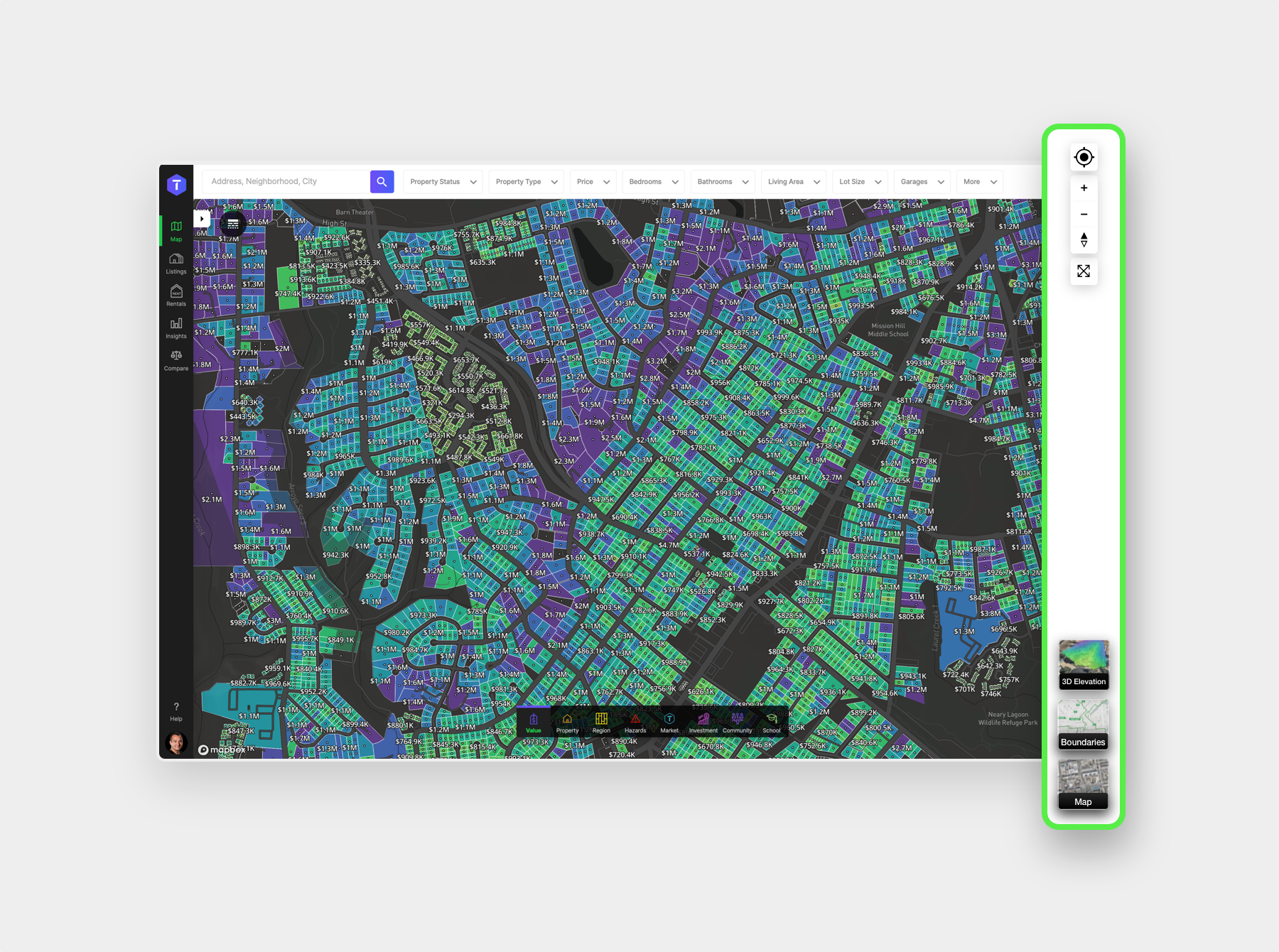
Academy
Using the Map Tools
The Map tools are located on the upper right side of the Map. The first button is the “Find my location” button. It will use your device’s geo-location abilities to pinpoint your location on the map. If you’re using TopHap on a mobile phone and safely driving; then the map will be updated live with
Dennis Khvostionov
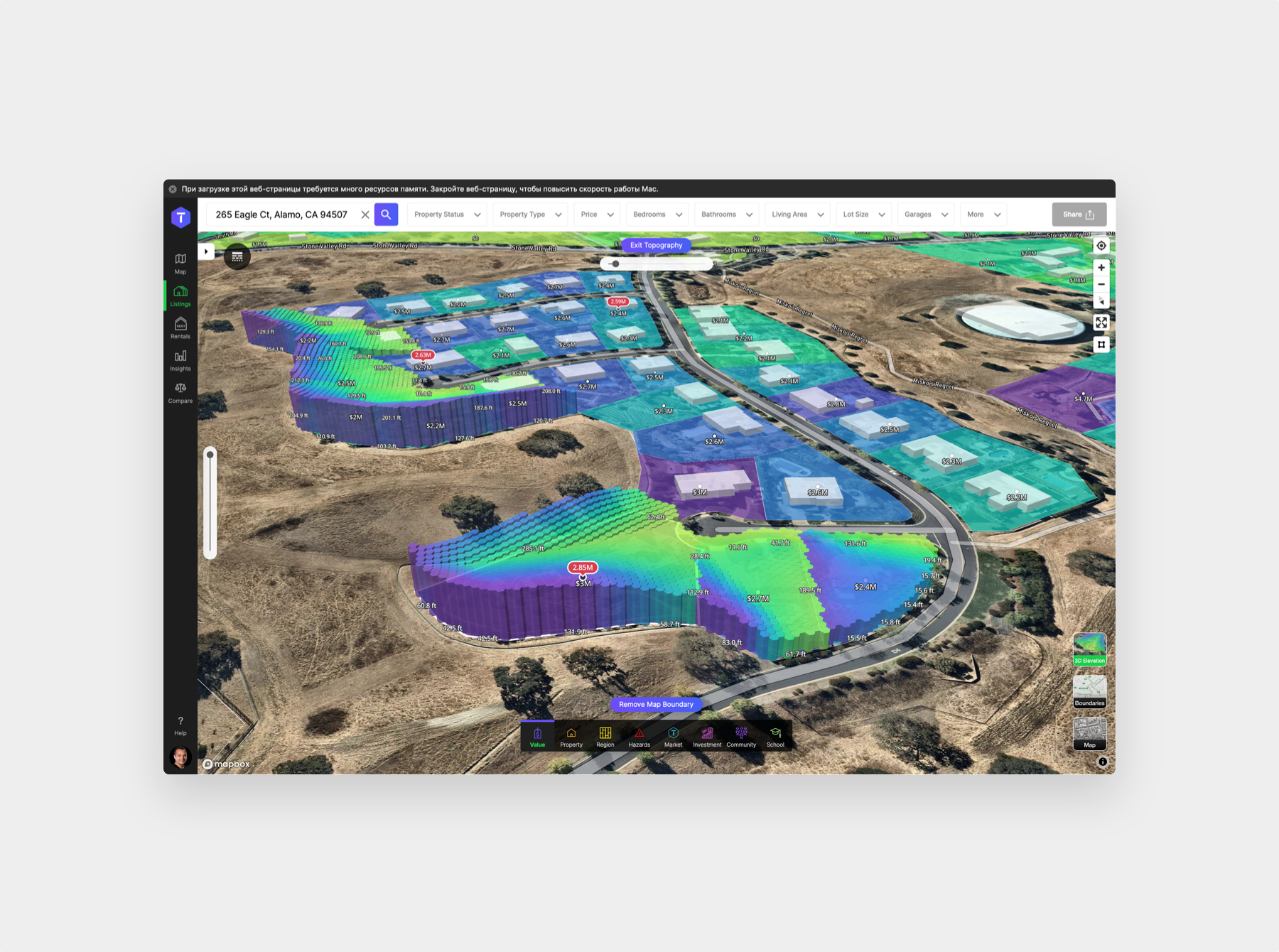
Academy
3D Topography
This tool allows you to virtually analyze the topography of parcels in a three dimensional format. You’re able to see the contour of the land portrayed by different height hexagons and also the 3D footprint of the building. 3D Topography Mode To enter the 3D Topography Mode, first zoom into the map until you can
Dennis Khvostionov
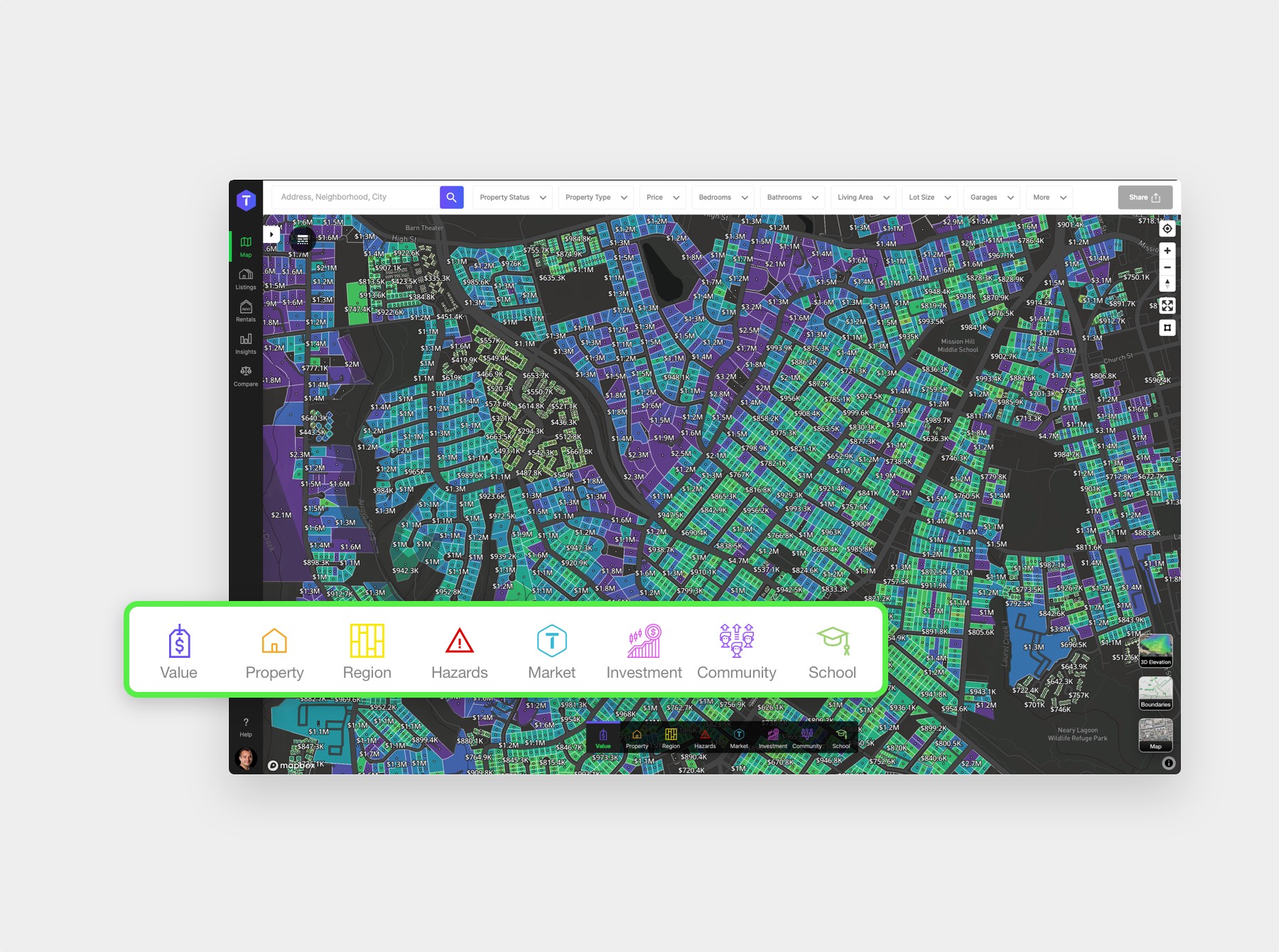
Academy
Analytics Map Layers
With this feature you can quickly analyze and understand everything there is to know about any property or region. Analytics Layers By hovering over a category you see the map analytics layers that you can toggle on or off. If you hover over the layer itself, then you will see a tooltip description of its
Dennis Khvostionov
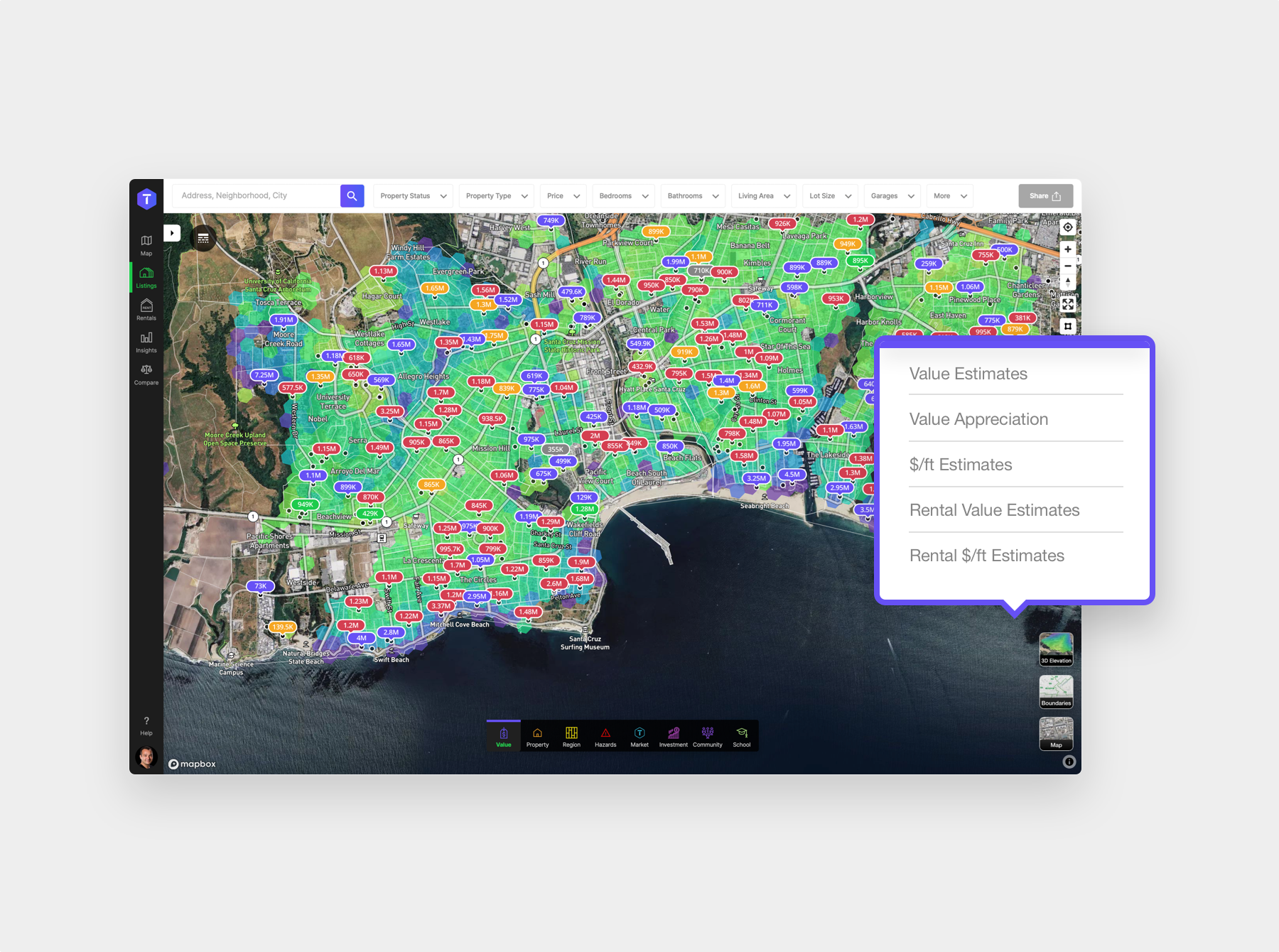
Academy
Learn TopHap Value Analytics
Switching to Map Mode to investigate the insights that all of these visual map layers surface. Map Mode Map mode contains everything you need to know about values of properties in any region. Each layer in this category derives from TopHap’s Automated Valuation Model. Also known in the industry as the AVM. TopHap utilizes state
Dennis Khvostionov
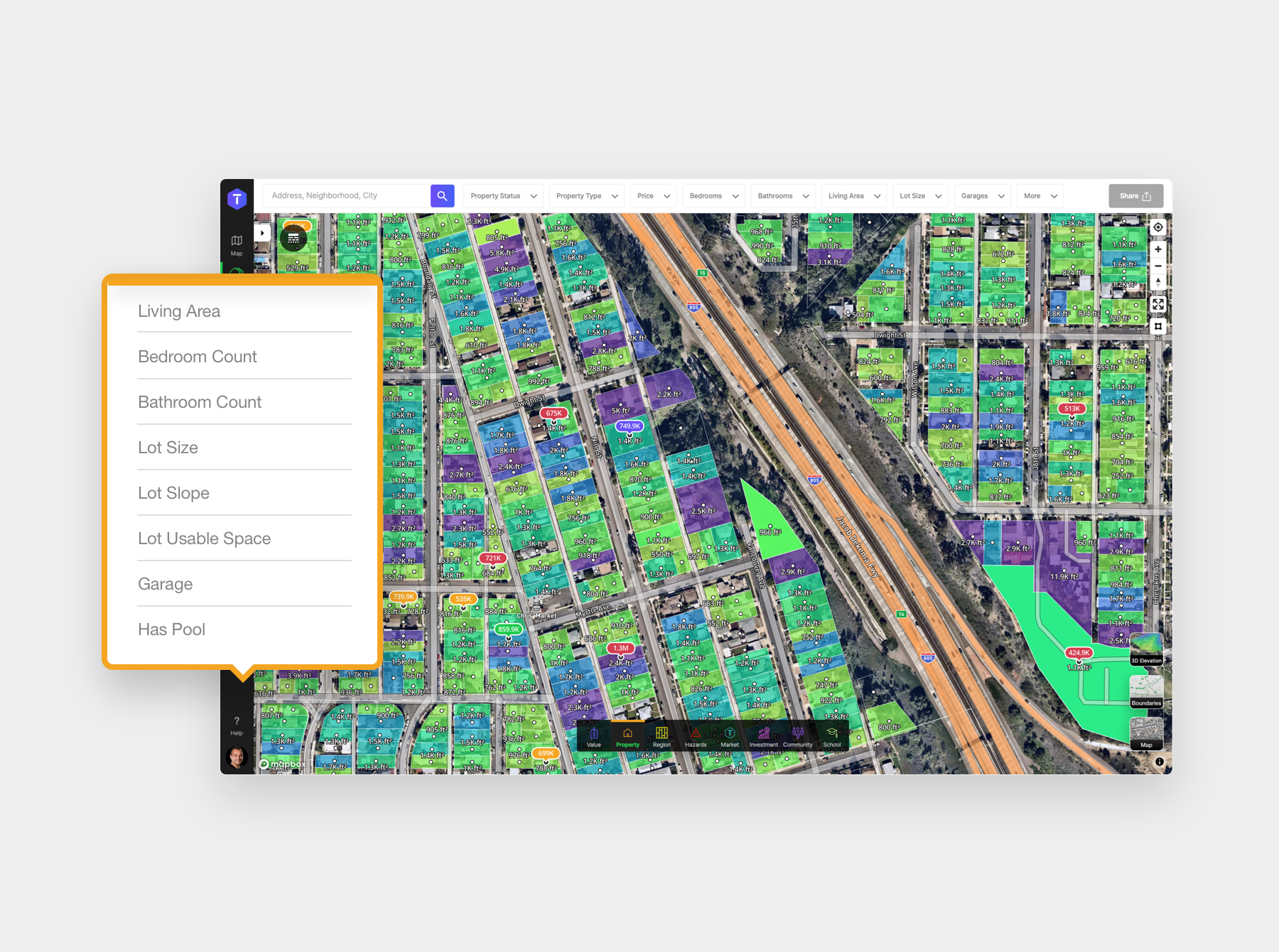
Academy
Property Analytics
Using these layers you can quickly understand the makeup of neighborhoods by different property types. The Living Area Layer allows you to see what the home sizes are throughout the region. Next you can view Bedroom Counts and Bathroom Counts. Lot With our Lot Size Layer, you can quickly understand the lay-of-the-land in any specific
Dennis Khvostionov