Agents, brokers, and lenders: give your clients the gift of real estate market intelligence. With a few simple button clicks, you can transform TopHap into your very own custom-branded real estate portal. Simply update your profile info, upload a custom logo, and share all of your favorite TopHap features with an unlimited* number of guests for free.
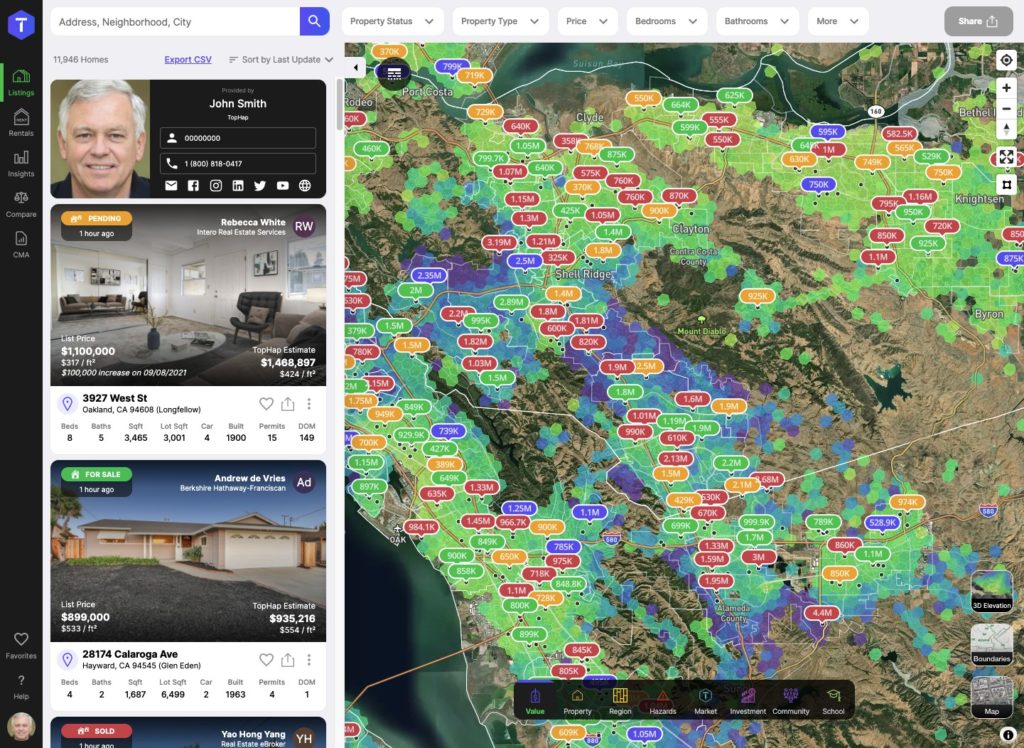
Here’s how it works:
Step 1: Update your contact card
Fill out your profile with your contact info and profile picture. It will be prominently displayed on top of the properties list for all of your invited guests (like shown above).
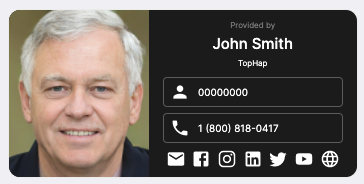
To edit your profile, hover over your profile picture in the top right or bottom left navigation bar and click account (or click here).
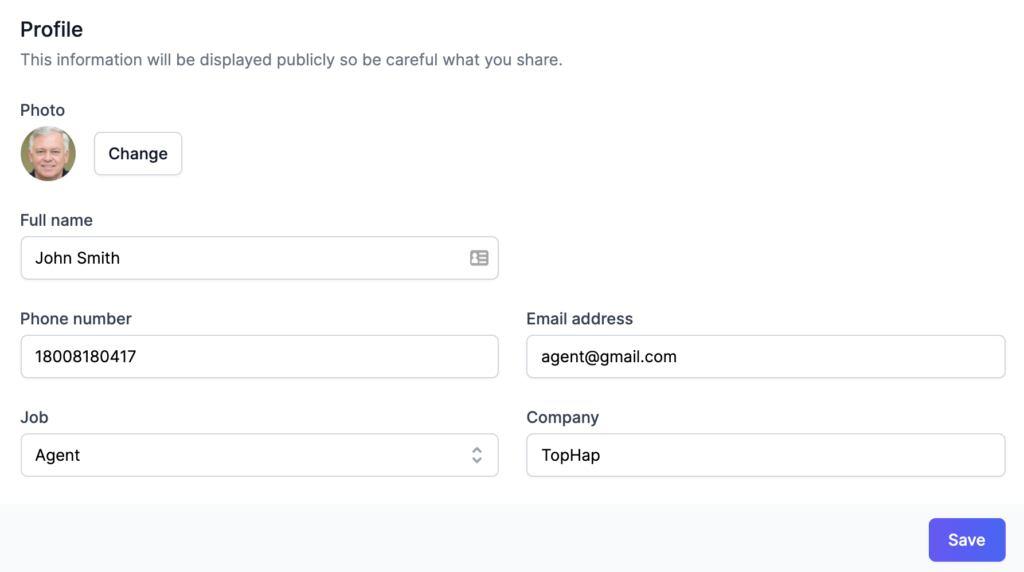
Once in the profile page, you can edit your details and save your changes to have them update your contact card. Please note that all of this information will be shown publicly, so don’t put private information here.
In the next section, you can enter other important details like your license number and social links, which will also be displayed on your contact card.
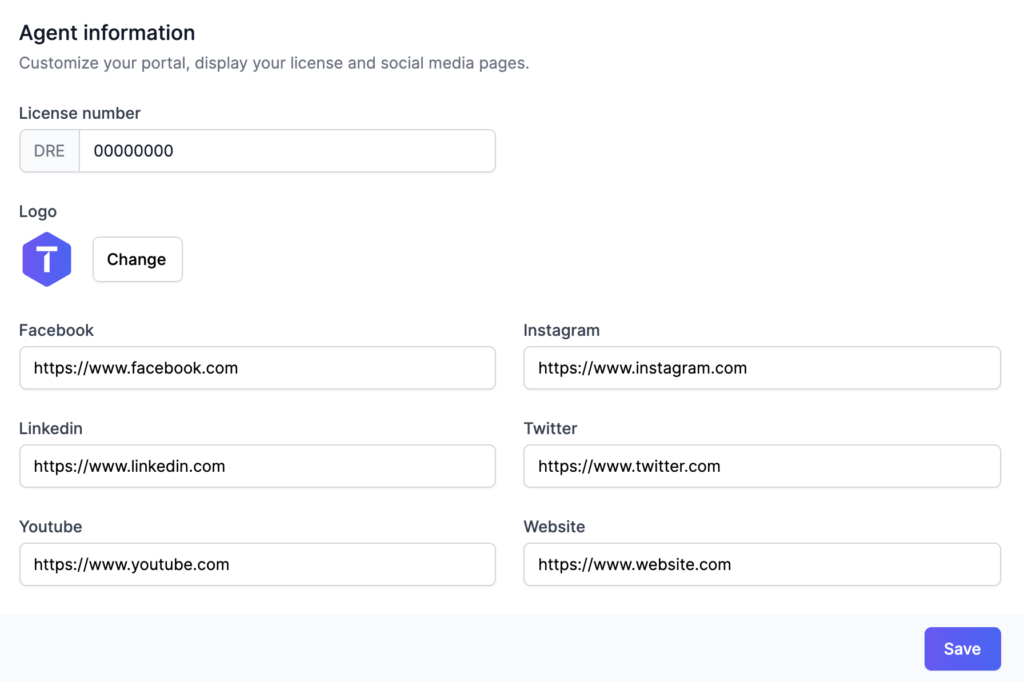
While editing your profile, check out the portal preview section at the bottom, so that you see exactly how the branded portal will appear to your clients.
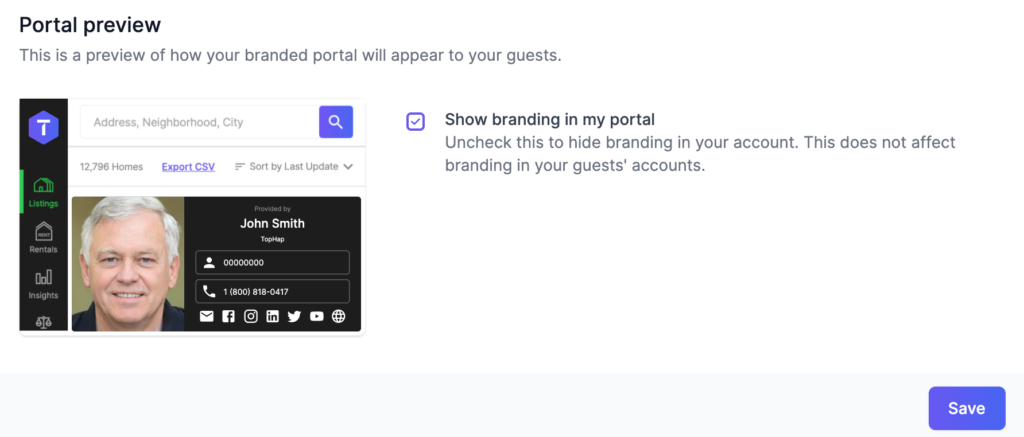
Finally, click the save button in any section to save all changes. Once saved, the changes will be immediately reflected in your clients’ portals.
Step 2: Upload a custom logo
With an expert plan, you can also upload a logo to replace the TopHap logo in the navigation bar.
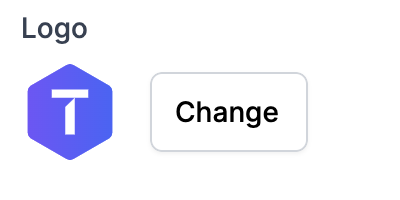
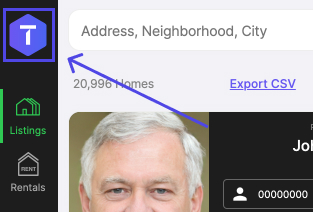
Step 3: Invite your clients
With all your contact info and custom branding up to date, you can now invite guests. Quickly add them by entering an email address and clicking enter.
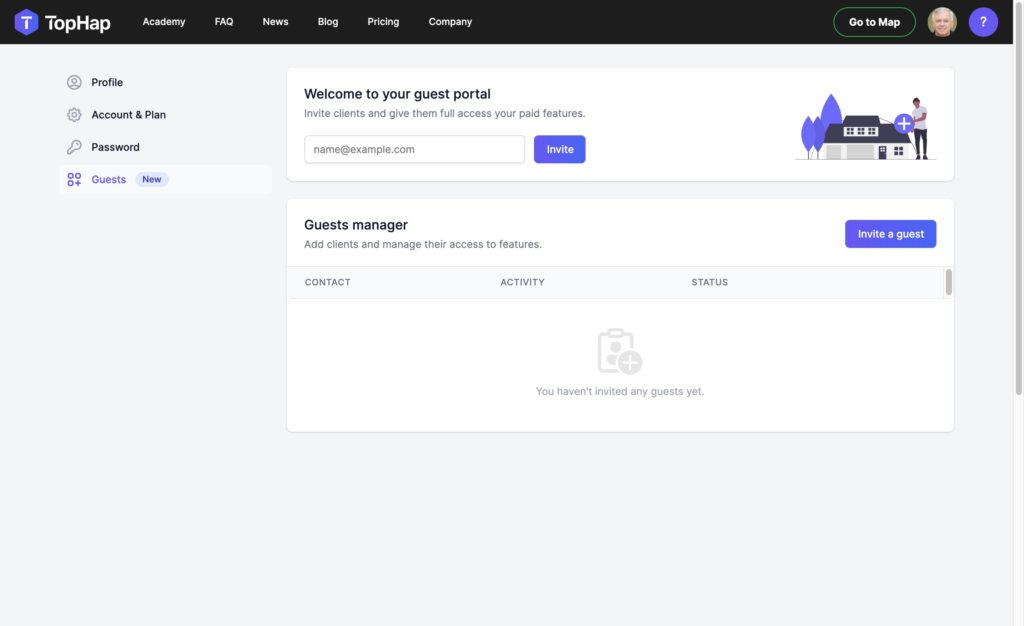
You can also invite them with a full name, email, and a customized message.
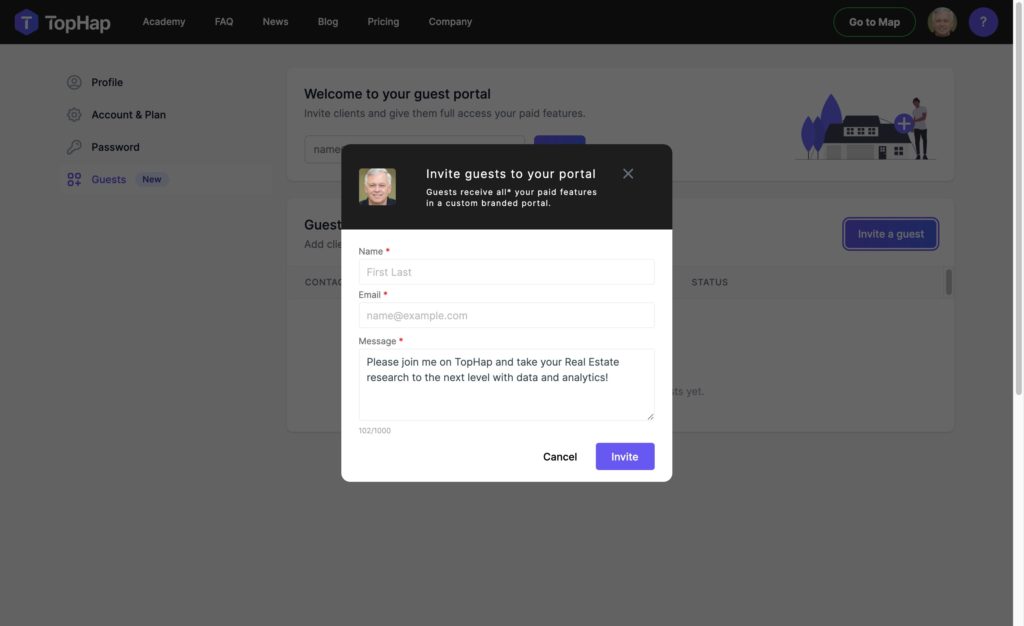
Inviting a guest sends them an email like the one shown below. By signing up with the link in the email, your guest will get all of your paid features for free, and you’ll have access to monitor their engagement with your portal.
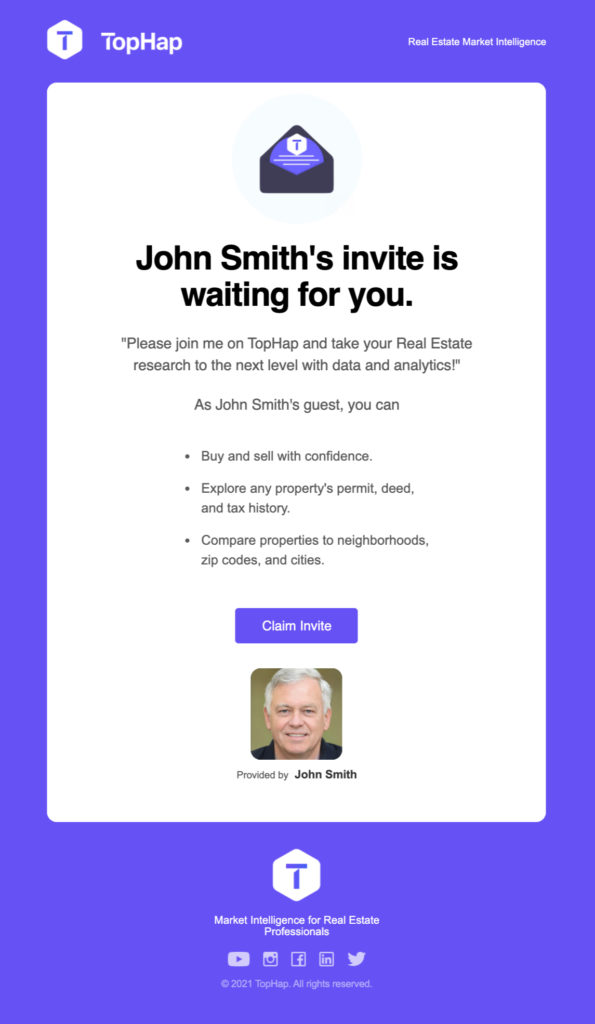
Step 4: Track guest status and engagement
The guest’s status will show pending until they create their own account. While the guest is pending, you can resend or cancel the invitation.

Once a guest accepts your invite, the status changes from ‘pending’ to ‘accepted’, and from that point forward, you can see stats about that guest’s time in your portal. You can see:
- How much time was spent in your portal
- The number of searches they made
- The number of properties they viewed

With our new branded portal features, you can stand out by sharing your very own TopHap-powered real estate analytics portal, complete with custom branding and a prominent contact card.
Visit TopHap.com and sign up for a free expert trial to try customizing your own branded portal today!